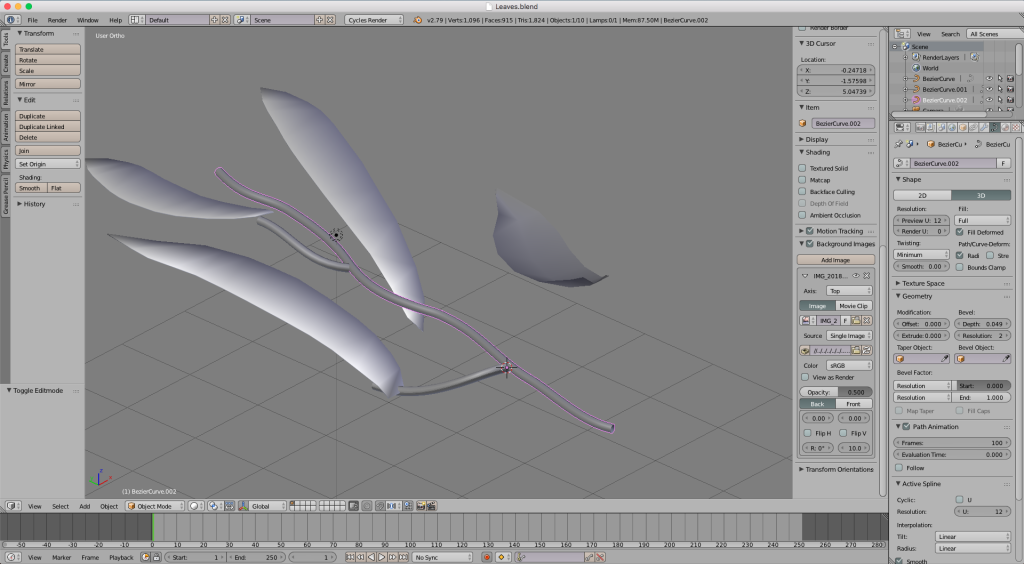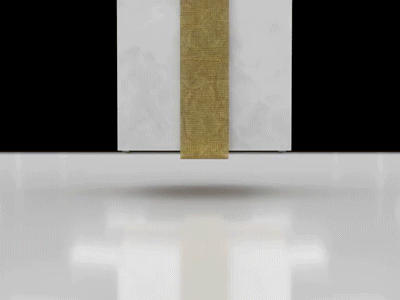If you’re like me, you’ve probably second-guessed how much you’ve shelled out to companies like Microsoft, Apple, Adobe, and others. It costs a great deal to be on the cutting edge of technology, and some software can set you back literally thousands of dollars. Seriously. Have you tried licensing a copy of Maya lately? Let’s check out some free software that could make you money.
It took me a bit of testing out different software, but I think I’ve compiled a pretty decent list that, I’m personally convinced, with enough skill and creativity could completely replace Adobe Creative Cloud.
Operating System
First up, I’m going to start with the most basic. The operating system. Most people think computers fall into 2 categories: Mac vs PC. Well, PC just means ‘personal computer’ so… every consumer computer falls into this category, but- I digress. A great open source alternative to Mac and/or Windows is Ubuntu Linux. There’s TONs of documentation out there and a mega community who supports it.
Update January 2020: I’ve been using Manjaro on both my work and home machines, and I find it much easier to set up out-of-the-box, and there’s much more support for my video editing applications. I write more about that here.
Photoshop
Photoshop is no doubt the industry standard when it comes to image retouching and manipulation. But few people know of a great open source alternative to Photoshop called GIMP. GIMP is an acronym that stands for GNU Image Manipulation Program. Kind of an unusual name, but a stellar piece of software available for free. An excellent choice for users who only need to do minor editing and retouching every now and again.
Premiere Pro
This one is a tough one, I’m not going to lie. Depending on how much video you need to edit, how big the project is, and how often you need reliable editing tools, there may not be much of a choice here. Just to be fair, this comment is coming from someone who makes his living and supports his family editing video. If that’s not you, Kdenlive is an excellent choice to edit just about any video you might need.
Another piece of software on this list is Shotcut. It’s a little more scaled back as far as the technical capabilities, but it’s still able to do some basic edits. I haven’t logged more than a few hours in Shotcut, but it can handle basic edits for small applications like vlogs and home movies. If you need more technical control, I’d check out Davinci Resolve, or Kdenlive.
Also, this one’s kind of an honorable mention, but just to be clear, this is NOT open source software, but it is excellent (the Hollywood gold standard) software in color correction, and more recently, video editing. It’s now available as free software that can be used with Mac, Windows, and Linux. That of course, is DaVinci Resovle. Definitely worth checking out.
After Effects
Again, another toughie, because of the way that this program operates. After Effects is a layer-based compositor, which is the only compositor that I am aware of that operates in this fashion. It makes sense when you view it as a part of Adobe CC as a whole, because Illustrator, Photoshop, Premiere Pro, Lightroom, and others are all layer-based. However, there are a few node-based compositors that are open source that I can suggest. The first, and definitely the most battle-tested is Blender. Easily the most powerful software I’ve ever come across. Another option would be Natron. Natron is more up-and-coming than Blender, but still something to keep an eye on.
If you’re already checking out Davinci Resolve, then you’ll already have Blackmagic Fusion which comes bundled with Resolve. Admittedly, I have limited experience in Fusion, but from what I gather from coworkers and others who have used it, it’s more than capable for graphics and VFX. It’s a node-based platform much like Blender, Natron, and Nuke, so if you’re coming from a node-based platform, you should feel comfortable pretty quickly!
Illustrator
Illustrator is a great platform for creating vector art for use in large-format work like billboard design or design works that require your images to be flexible, such as a web environment. It’s is included in Adobe CC, but there’s also a great open source alternative called Inkscape. An amazing tool for creating vector art and logos, and available for Mac, Windows, and Linux.
Audition
Again, if you’re checking out Davinci Resolve, you’ll get another built-in program called Fairlight. My experience at the time of this writing is zero with Fairlight, but from my brief glances at the interface, it looks absolutely capable.
Another powerful option is Ardour. Conveniently enough, Ardour is available to download and install via the Ubuntu Software Center.
Missed Something?
Drop a comment below, or shoot me a message, and I’ll add to this list!