Divi Visual Builder Not Loading…
Divi Visual Builder not loading? I recently installed Divi on a new server and realized that in doing so, I strangely couldn’t access the Divi Visual Builder anymore… The Divi Visual Builder just sat there and spun forever.
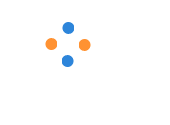
So upon further inspection… I open up the console to see what was going on. To my surprise (or maybe unsurprisingly?) there were TONS of errors in the log. All of them were, in one way or another, pointing to the fact that:
uncaught reference error: jQuery undefined
jQuery undefined? What gives? The WordPress Core comes bundled with tons of JavaScript libraries… jQuery being one of them. So why can’t it be found?
One solution suggested on the web was heading over to the Divi theme options and enabling the classic editor. Apparently there were a few issues with the transition to WordPress 5.0, the new Gutenberg editor, and compatibility with Divi… I haven’t experienced any issues since the transition to 5.0, but you can check out more info on that topic here.
However, for my situation, enabling/disabling the classic editor didn’t work for me. I was still missing jQuery either way, and the Visual Builder was still just….
Yeah.
So here’s the solution that worked for me
In my particular situation… I was running traffic to my WordPress server through Cloudflare. Not everyone does this, and it’s not always the source of many problems, but for this particular case, it was the issue for me.
Inside my Cloudflare settings, I went to the Speed tab at the top:

Then click ‘Optimization’ below that:
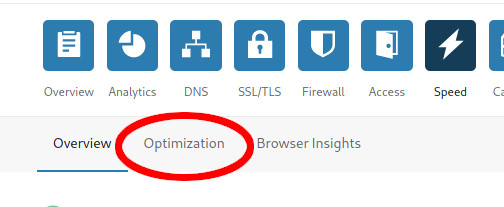
And scroll about halfway down the page, and make sure that the Rocket Loader setting is disabled.
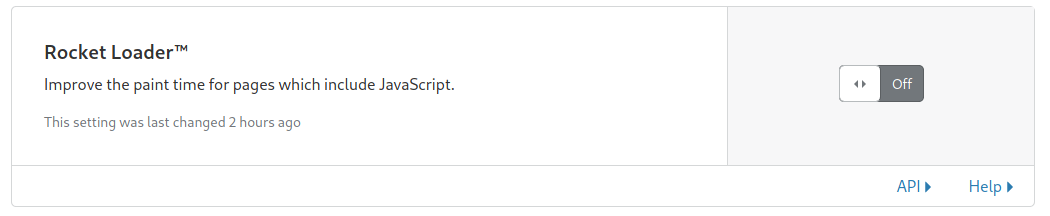
After that, I was able to refresh my WordPress site, click ‘Enable Divi Builder’ and voila!
Hope that helps! If you’re interested, check out more random solutions to random problems by visiting the rest of my blog
